how to take screenshots on laptops ?
1. Using Keyboard Shortcuts:
a. Windows: Press the "Windows key + PrtScn" to save a screenshot of the entire screen to the "Pictures" folder in a subfolder named "Screenshots."
b. Mac: Press "Command + Shift + 3" to take a screenshot of the entire screen, or "Command + Shift + 4" to take a screenshot of a selected portion. The screenshot will be saved as a .png file on the desktop.
c. Chromebook: Press "Ctrl + Window Switcher" to take a screenshot of the entire screen, or "Ctrl + Shift + Window Switcher" to take a screenshot of a selected portion.
2. Using Built-in Tools:
a. Windows: Use the Snipping Tool to take a screenshot of a specific area or window. The tool can be found by searching for it in the Windows search bar.
b. Mac: Use the Grab tool to take a screenshot of a specific window or a selected portion of the screen. The tool can be found in the "Utilities" folder within the "Applications" folder.
c. Chromebook: Use the "Take a Screenshot" option in the Quick Settings panel to take a screenshot of the entire screen or a selected portion.
3. Using Third-Party Tools:
a. Lightshot: A free tool available for Windows and Mac that allows you to take screenshots and annotate them.
b. Nimbus Screenshot: A free tool available for Chrome that allows you to take screenshots and annotate them.
c. Snagit: A paid tool available for Windows and Mac that provides advanced screenshot capabilities, including the ability to record video.
By following these methods, you can easily take screenshots on your laptop.
********
how to screen record in laptop ?
Screen recording on a laptop can be an useful tool for creating tutorials, recording video calls, or capturing gaming footage. Here's a guide on how to screen record on a laptop in a way that is optimized for search engines:
1. Using Built-in Tools:
a. Windows 10: Windows 10 has a built-in screen recording tool called Xbox Game Bar. To use it, press the Windows key + G and click on the "Record" button. You can also customize the recording settings, such as selecting the recording region or recording audio from your microphone.
b. Mac: Mac has a built-in screen recording tool called QuickTime Player. To use it, open QuickTime Player, click on the "File" menu and select "New Screen Recording." You can also customize the recording settings, such as selecting the recording region or recording audio from your microphone.
2. Using Third-Party Tools:
a. OBS Studio: OBS Studio is a free and open-source screen recording tool that is available for Windows, Mac, and Linux. It allows you to record the entire screen or a selected region, and includes features such as the ability to add webcam footage, multiple audio sources, and transitions between scenes.
b. Camtasia: Camtasia is a paid screen recording tool that is available for Windows and Mac. It provides a range of advanced features, including the ability to edit recorded footage, add effects, and export the video in multiple formats.
c. Loom: Loom is a free screen recording tool that is available as a browser extension for Chrome, Firefox, and Safari. It allows you to record the screen and webcam footage, and share the recording with others via a link.
************
Some Most Use Keyboard shortcuts:
Keyboard shortcuts are a quick and efficient way to perform various tasks on your Windows laptop or PC. In this blog, we'll cover some of the most useful keyboard shortcuts for Windows, using the keywords "keyboard shortcuts," "how to," "Windows shortcuts," "PC shortcuts," and "laptop shortcuts."
1. Basic Windows Shortcuts:
- Windows Key + D: Show the desktop.
- Windows Key + E: Open File Explorer.
- Windows Key + L: Lock your PC.
- Windows Key + R: Open the Run dialog box.
2. Task View and Virtual Desktops:
- a. Windows Key + Tab: Open Task View to switch between open apps and virtual desktops.
- b. Windows Key + Ctrl + D: Create a new virtual desktop.
- c. Windows Key + Ctrl + F4: Close the current virtual desktop.
3. Navigation:
- a. Alt + Tab: Switch between open apps.
- b. Alt + F4: Close the current app or window.
- c. Ctrl + Alt + Del: Open the Windows Security screen.
- d. Ctrl + Shift + Esc: Open Task Manager.
4. File Explorer Shortcuts:
- a. Ctrl + N: Open a new File Explorer window.
- b. Ctrl + W: Close the current File Explorer window.
- c. Ctrl + E: Select the search box in File Explorer.
- d. Alt + Up Arrow: Go up one level in File Explorer.
5. Text Editing Shortcuts:
- a. Ctrl + C: Copy the selected text.
- b. Ctrl + X: Cut the selected text.
- c. Ctrl + V: Paste the copied or cut text.
- d. Ctrl + A: Select all the text in a document or webpage.
6. Miscellaneous Shortcuts:
- a. Ctrl + P: Print the current document or webpage.
- b. Ctrl + Z: Undo the last action.
- c. Ctrl + F: Find text in a document or webpage.
- d. Ctrl + S: Save the current document.
By using these keyboard shortcuts, you can save time and increase your productivity on your Windows laptop or PC. To optimize for search engines, make sure to include the keywords in the article and use descriptive file names for any images. Additionally, include alt text for images to improve accessibility and search visibility.
*****************
Windows tricks and tips:
Windows tricks and tips can help you maximize your PC's performance and make it faster, more efficient, and easier to use. In this blog, we'll cover some of the best Windows tricks and tips, using the keywords "Windows tricks and tips," "tricks and tips," "shortcuts," and "make your PC fast."
1. Speed Up Your PC:
- a. Disable Startup Programs: To disable startup programs, go to Task Manager, select the "Startup" tab, and disable any programs that you don't need to start automatically when your PC boots.
- b. Uninstall Unused Programs: Uninstalling programs you don't use can free up space on your hard drive and improve your PC's performance.
- c. Clear Temporary Files: To clear temporary files, go to File Explorer, select the "View" tab, and check the "Hidden items" box. Then, go to the "C:\Users<UserName>\AppData\Local\Temp" folder and delete all the files.
- d. Use Disk Cleanup: Disk Cleanup is a built-in tool that can help you clean up your hard drive and improve your PC's performance. To access Disk Cleanup, go to File Explorer, right-click on the "Local Disk (C:)" drive, and select "Properties."
2. Customize Your PC:
- a. Change the Wallpaper: To change your wallpaper, right-click on the desktop and select "Personalize." Then, select "Background" and choose a new wallpaper.
- b. Customize the Taskbar: To customize the taskbar, right-click on it and select "Taskbar settings." Then, you can choose to hide or show the taskbar, change its size, and customize the notification area.
- c. Change the Screen Saver: To change your screen saver, go to Control Panel, select "Appearance and Personalization," and select "Change screen saver." Then, choose a new screen saver.
3. Keyboard Shortcuts:
- a. Windows Key + D: Show the desktop.
- b. Windows Key + E: Open File Explorer.
- c. Windows Key + L: Lock your PC.
- d. Windows Key + R: Open the Run dialog box.
4. Use Windows Tools:
- a. Paint: Paint is a built-in tool that can help you edit and create images.
- b. Calculator: Calculator is a built-in tool that can perform basic and scientific calculations.
- c. Snipping Tool: Snipping Tool is a built-in tool that can help you capture screenshots.
By using these Windows tricks and tips, you can improve your PC's performance, customize it to your liking, and be more productive with keyboard shortcuts. To optimize for search engines, make sure to include the keywords in the article and use descriptive file names for any images. Additionally, include alt text for images to improve accessibility and search visibility.




.jpg)



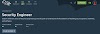



0 Comments