Kali Linux is a Debian-based Linux distribution specifically designed for digital forensics, penetration testing, and security auditing. It’s one of the most popular operating systems for ethical hackers and cyber security professionals. In this guide, we will walk you through the process of installing Kali Linux on Windows using VirtualBox.
Before we start, here are a few things you will need:
- A Windows computer with VirtualBox installed
- The latest version of Kali Linux ISO file
- An internet connection
Step 1: Download and Install VirtualBox
VirtualBox is a powerful x86 and AMD64/Intel64 virtualization product for enterprise as well as home use. It allows you to run multiple operating systems on the same computer and switch between them seamlessly. You can download VirtualBox for Windows from the official website.
Step 2: Download Kali Linux ISO
The ISO image is a file that contains all the data required to install Kali Linux. You can download the latest version of Kali Linux ISO from the official website.
Step 3: Create a New Virtual Machine
Once VirtualBox is installed, launch it and click the “New” button on the top navigation bar. In the Create Virtual Machine window, enter a name for your virtual machine and select “Linux” as the type and “Debian” as the version. Click “Next”.
Step 4: Configure Virtual Machine Memory
In the next step, you need to configure the amount of memory (RAM) to allocate to the virtual machine. The recommended minimum for Kali Linux is 1GB, but you can allocate more if your computer has enough memory. Click “Next”.
In this step, you will create a virtual hard disk for your virtual machine. Choose “Create a virtual hard disk now” and click “Create”. In the next window, select “VDI (VirtualBox Disk Image)” and click “Next”. Choose “Dynamically Allocated” and click “Next”. Allocate the desired amount of space for the virtual hard disk and click “Create”.
Step 6: Mount Kali Linux ISO
Once you have created the virtual machine, select it and click the “Settings” button on the top navigation bar. In the Settings window, select the “Storage” tab. Under “Storage Devices”, click on the CD/DVD-ROM icon and then click the “Add Optical Drive” button. In the window that opens, select the Kali Linux ISO file you downloaded earlier and click “Open”.
Step 7: Start the Virtual Machine
With the ISO image mounted, it’s time to start the virtual machine. Select the virtual machine in the left panel and click the “Start” button on the top navigation bar. This will launch the Kali Linux installation process.
Step 8: Install Kali Linux
The installation process is straightforward and similar to any other Linux distribution. Follow the on-screen instructions and select the desired language, time zone, keyboard layout, and password. When prompted, select “Guided - use entire disk” as the partitioning method and click “Finish partitioning and write changes to disk”. Continue with the installation process and wait for it to complete.
Step 9: Configure Network Settings
Once the installation is complete, restart the virtual machine and log in to Kali Linux. Go to the “Settings”













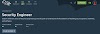



0 Comments